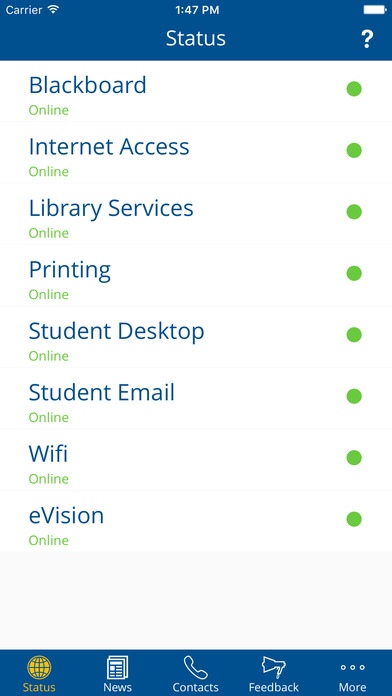Otago Student IT 1.01
Continue to app
Free Version
Publisher Description
Whether you're new to the University of Otago or returning, the University of Otago's Student IT app is designed to keep you up to date with all things IT related, and informed about scheduled maintenance and other outages right on your iPhone, putting Student IT help at your fingertips. KEY FEATURES Quick access to the status of essential IT services that the University provides News and notifications related to those services Contacts to both IT and campus hotlines straight from your iPhone or via e-mail A digital handbook with guides on how best to utilize the services available to an University of Otago student Easy feedback form of your experiences with the various facets of University of Otago IT Services
Requires iOS 8.2 or later. Compatible with iPhone, iPad, and iPod touch.
About Otago Student IT
Otago Student IT is a free app for iOS published in the Kids list of apps, part of Education.
The company that develops Otago Student IT is University of Otago. The latest version released by its developer is 1.01.
To install Otago Student IT on your iOS device, just click the green Continue To App button above to start the installation process. The app is listed on our website since 2016-05-31 and was downloaded 2 times. We have already checked if the download link is safe, however for your own protection we recommend that you scan the downloaded app with your antivirus. Your antivirus may detect the Otago Student IT as malware if the download link is broken.
How to install Otago Student IT on your iOS device:
- Click on the Continue To App button on our website. This will redirect you to the App Store.
- Once the Otago Student IT is shown in the iTunes listing of your iOS device, you can start its download and installation. Tap on the GET button to the right of the app to start downloading it.
- If you are not logged-in the iOS appstore app, you'll be prompted for your your Apple ID and/or password.
- After Otago Student IT is downloaded, you'll see an INSTALL button to the right. Tap on it to start the actual installation of the iOS app.
- Once installation is finished you can tap on the OPEN button to start it. Its icon will also be added to your device home screen.